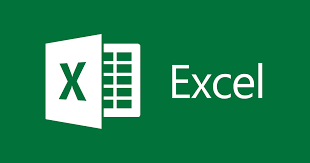Introduction
Considering the gradual shift to technology, the number of users of MS Office has increased substantially. As a result, the number of Excel users has also escalated, exacerbating the problems faced with excel.
Let us paint a picture for you – one day, you open a spreadsheet to discover that it has become corrupted; that is terrible news. Therefore, to help you out in similar scenarios, this article will elaborate on how you can repair corrupted excel file or even repair a video. We will go through several reasons which can lead to corruption of your workbooks, how to fix them, and how to utilize Wondershare Repairit to improve your files and save your excel sheets.
Reasons why excel files can get corrupted
- People use Microsoft Excel documents frequently to collect and manage vast amounts of information by large and smaller enterprises and individuals. Nevertheless, Excel files can become damaged, resulting in a substantial reduction of efficiency and the danger of losing vital data. There can be several reasons why an excel spreadsheet or workbook can become corrupt.
- Sudden system Shutdown or Power Outage: The MS Excel spreadsheet is prone to be damaged if the system stops working unexpectedly or an unforeseen power outage.
- Virus attack: Malware or computer virus is among the most typical causes of Excel sheet corruption. As a result, one should update antivirus programs constantly.
- Bad Sectors present on the Hard Drive: Whenever a hard disc has bad sectors, the data saved on it is more likely to become damaged.
- Excel Documents of Enormous Size: Documents that include an overwhelming quantity of data are susceptible to corruption. There might also be a defect in the Microsoft Office software.
- Unsupported Excel File Edition: Accessing or modifying an Excel file created in a previous version, such as Excel 2007, in a subsequent edition may cause the file to be damaged or corrupted.
- Others: Other reasons might include moving the worksheet from one place to another or subjecting the hard disc to excessive heat or cold. Another reason can be the opening of the excel spreadsheet with a disproportionate number of instances, which may cause specific bytes in the file to alter, and the file may become corrupted as a result.
Common ways to repair excel files
1. Microsoft office’s repair utility: Microsoft Office provides a feature that allows you to fix faulty Excel sheets. It comes with a file restoration utility that can assist you in resolving any corrupted file straight out of the box. Given below are the steps to be followed:
- Go to file> Open in the Excel application.
- Choose the path and subfolder where the corrupt Excel file is stored.
- Select the damaged file from the popup that appears.
- Choose “Open and Repair” from the selection box by clicking the arrow beside the Open icon.
- A second dialogue box appears, prompting you to select one of the 3 choices: “Repair,” “Extract Data,” or “Cancel.”
- To restore any more feasible information, choose the “Repair” alternative. Select “Extract data” to retrieve spreadsheet data and formulae if this choice does not function.
2. Use file repair softwares for Excel: If the previous procedure fails, Anyone can opt to use a competent repair program. Such applications can effortlessly restore all of the information from any format’s highly corrupted sheet, with figures, diagrams, and pivot tables. These programs can quickly repair several Excel (.xls and.xlsx) documents at once with great speed.
How to Repair Excel Files Using Wondershare Repairit
Wondershare Repairit is a dependable video repair solution that may assist you in fast repairing files. If no alternative option succeeds, you should use this application to ensure your victory. Understand how to use Wondershare Repairit to repair files by following the instructions
1st step: Download and Install Wondershare Repairit on your computer.
Wondershare Repairit can be downloaded from the original website and installed on your computer. You can either drag the corrupted excel spreadsheet into the window or click + Add to search for the document in File Explorer when the screen has opened.
You can also choose numerous documents simultaneously, and these should show on display after selecting all of the documents.
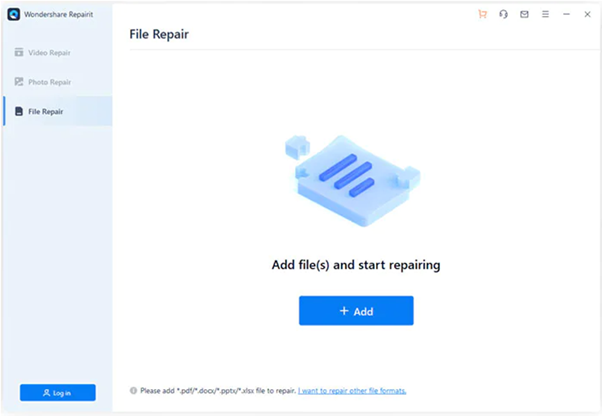
2nd Step: Initiate the repairing process
Click ‘Repair’ once all of the excel spreadsheets have uploaded correctly on Repairit. Doing this should begin the restoration procedure, and Repairit will check every document for significant and small problems before repairing them.
On display, Repairit depicts the procedure of every fix. You can stop the processing of any item if you desire. The pane will indicate if the fixed files are now being analyzed or are awaiting repair.

When Repairit has completed the repairing procedure, a popup screen will open, displaying the number of properly fixed documents.
3rd Step: Preview the findings and download the fixed files
After the repair of every document is complete, you can examine the document. To see a preview of an item, select the Preview icon beside it.
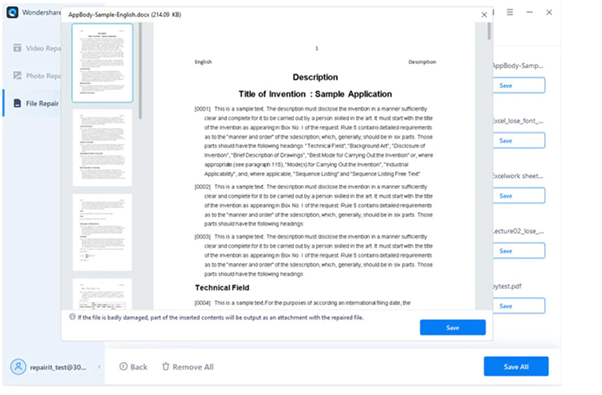
You may also export any file by clicking the “Save” icon next to the “Preview” icon on the home screen. Rather, use the “Save All” option in the bottom window to save all of the fixed documents in one go.
Conclusion
Excel documents contain several essential data, which can be disastrous if lost. That is why you must understand why your file may become damaged and make efforts to avoid it. If your document becomes corrupted, you know how to fix it with the necessary equipment. You can find many ways to solve this issue, but Wondershare Repairit is simple to use and doesn’t necessitate a great deal of knowledge or ability.