We can save almost anything on our smartphones because it seems like the most secure place for our data and precious memories. But oftentimes, when we decide to shift to another smartphone, we need to do the efficient phone-to-phone transfer using professional tools.
Today, there is no replacement for smartphones because of their facilities to the users. These facilities mainly include storing essential contacts, using your favorite applications, playing games, and recording a bunch of memories that you never want to forget. The problem arises when the users want to live with the same data in a new smartphone but are not aware of the process of phone data transfer.
Now we are here to ease your stress about how to transfer data from Android to Android using efficient tools that are powerful enough to make the data transfer smooth. Apart from that, this article will also address other ways of doing phone to phone transfer without using any tools. Here is how you can make your phone data transfer possible.
Way 1: Powerful Mobile Application for Phone Data Transfer
Do you know how you can transfer your mobile data using a powerful mobile application? We can say that MobileTrans is a powerful phone data transfer application that is known for its fastest data transfer speed between cross-platforms. This application never compromises the quality of any type of data transferred from one device to another.
If you are going to use MobileTrans for an effective phone to phone transfer, then you do not need to worry about your phone brand. This application supports many phone brands, including Samsung, Apple, Huawei, Google, Sony, etc. Moreover, the app facilities you to transfer data between different devices without using any cable while transferring.
The given steps describe the process of phone data transfer using the MobileTrans mobile application.
Step 1: Develop Connection Between Devices
Once you download MobileTrans on your smartphone, enter the application’s main page. You have to select your devices as old or the new device where you are going to transfer your data. After that, you need to choose one of the methods you will use for connecting your devices, including QR code, Wi-Fi connection, and iCloud. All of these are used for a strong connection between devices.
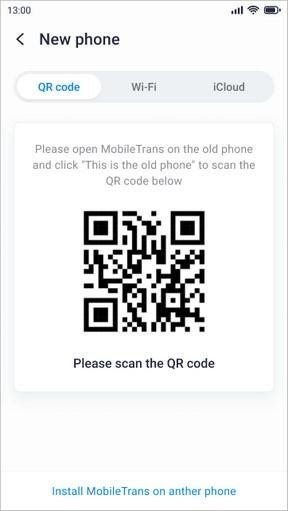
Step 2: Select Data to Transfer and Get a Success Notice
Now you have to choose the data you want to transfer into your new smartphone, such as your messages, photos, contacts, applications, videos, music, etc. In a few seconds, you will get a notice of your success that you have received the selected data.
Way 2: Time Saving Phone to Phone Transfer Efficient Tool
Wondershare MobileTrans is the ultimate phone-to-phone transfer solution known for its utmost efforts to make data transfer possible between different devices. Sometimes, the devices with diverse ecosystems do not allow any data transfer; however, MobileTrans makes this kind of data transfer possible without a hiccup.
Talking about data transfer, it is also essential to secure the data during the process of transfer, and MobileTrans takes full responsibility for users’ data. To secure the user’s data, the application never keeps any user data without the user’s permission. Apart from different devices that MobileTrans support for phone data transfer, you can also make it possible using a desktop application.
All you need to do is, follow the instructions mentioned in the following steps to complete the process of data transfer using the MobileTrans Desktop application.
Step 1: Launch MobileTrans on PC and Connect Both Devices to PC
Firstly, launch the software Wondershare MobileTrans on your PC and then open the main window of the software. Now connect both your smartphones with the PC and choose the source and destinations devices. You should know that the data will be transferred from source to destination device; you are also allowed to flip these devices if their position is required to switch.
Step 2: Choose your Files and Start the Transfer Process
You can now select those files you want to transfer from all the available files and then click on the “Start” button to initiate the transfer. Also, if you want to remove the available data on the existing device, then you must check the option of “Clear Data before Copy.” Your data will be transferred in a few minutes, and you can check it on your destination device.
Way 3: Use your Google Account Space to Transfer Data
Before you start setting up a new device, it should be compulsory to back up your old smartphone at first. There is no doubt that Google data backup counts as the safest way even if a situation appears where your phone gets broken, or some other condition comes up.
Google provides you with the easiest way to transfer data from Android to Android as it automatically backs up all the app data, messages, events, wallpapers, Wi-Fi networks, etc. To use this way for successful phone data transfer, you have to follow the several given steps:
Step 1: Backup your Smartphone Data
Open the application of “Settings” on your phone and tap on the “System” settings from the list of all settings. Further, click on the “Backup” option, and here you can see your backed up data. Now you need to click on the “Backup Now” button to do a complete backup of your device.
Step 2: Confirm the Data is Backed Up Successfully
To check the backed-up data, open the “Google Drive” application on your phone. From the left menu, click on the “Backups” option to open the backups page. You will see a folder with your device name on that page, and this folder contains all the backed-up files. You should make sure that the folder contains the most recent data from your device.
Step 3: Restore Backed Up Data
It will be quite easy now to sign in to the new smartphone with the Google account you used to backup your data. Click on the option of “Restore from Backup” to get all your data, and it will download all the data from the previous device to your new smartphone.
Wrapping Up
Phone data transfer seems a big deal for many smartphone users whenever they are switching from one device to another. We make it easy for our viewers by presenting different ways that help them to do a smooth data transfer. Some of these ways address a powerful mobile application for the fastest data transfer without affecting data quality; that tool is Wondershare MobileTrans.








