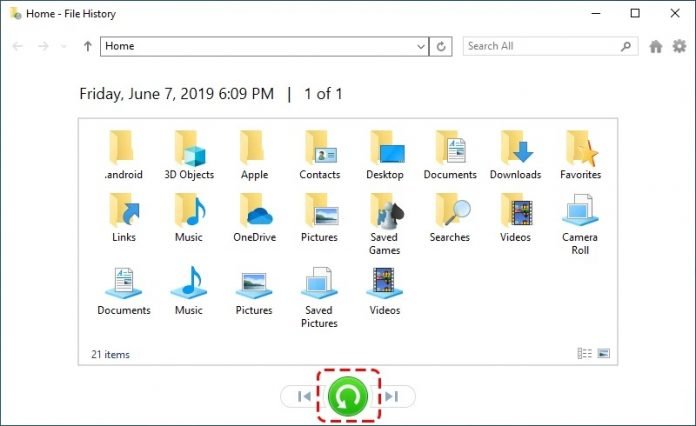Undelete Files in Windows 10
Did you mistakenly delete a file or some files from your Windows 10? First, don’t be hard on yourself, mistakes are bound to happen. Second, there’s a way out.
Data recovery has been made a much more seamless process, thanks to the continuously advancing technology. With data recovery software, you can recover deleted files Windows 10 even when you’ve gone further to empty the recycle bin. You’ll learn how in this article.
How to Undelete Files in Windows 10
1. Use the Recycle Bin
Chances are that you’ve come across the recycle bin in your Windows 10, but did you know it could save the day in this situation?
The recycle bin stores every deleted item in your computer. So, as long as you didn’t delete the file permanently (select the file, hold down “Shift” and press “Delete”), you can recover the file from the recycle bin.
To recover the deleted file, follow these steps:
- Open the Recycle Bin icon on your desktop.
- Locate the file. You can sort the file using different criteria such as name, date, and location or use the search option.
- Once you locate the file, right-click on it and select Restore.
However, this works if you didn’t empty your recycle bin. But what if that’s the case?
2. Use a Data Recovery Software
Data recovery software allows you to recover deleted files from your Windows 10. This data recovery solution comes in handy even when you have emptied your recycle bin.
Practically, when you empty your recycle bin, you free up storage space for other applications to store data. As long as the space is available and unoccupied by other files, you can restore files from the recycle bin.
That makes it obvious that you have to be quick in your rescue mission, especially if you have limited storage space. Otherwise, the files will get overwritten and impossible to recover.
Although there are various data recovery softwares, using the best data recovery software guarantees success in your quest to recover your lost file. iTop Data Recovery software is a powerful data recovery tool that uses a unique algorithm to recover deleted files on Windows fast.
With the scan feature on the iTop recovery tool, it’s easy to locate the file you want to recover on your Windows 10. This Windows data recovery software supports recovery on various storage media, including USB drives, memory cards, hard drives, and SSD.
Meanwhile, it also tells you the status of your file; whether it’s recoverable or not, so that you don’t waste your time on an impossible task.
Steps to Undelete Files in Windows 10 With iTop Data Recovery Tool
Follow these steps to undelete files on your computer with iTop Data Recovery software:
- Download iTop Data Recovery from the official website.
- Select the Scan Mode. Select file locations and file types
- Recover Your Deleted Data. After the scanning process, the tool presents you with a list of files. Preview your desired data and examine its file state (excellent, good or poor). If the file is excellent or good, click the Recover button.
3. Windows File Recovery
The Windows file recovery tool is a command line utility available on the Microsoft Store for recovering deleted files. You can use this application to recover lost files that can’t be restored from the Recycle Bin. To recover deleted files;
- Download and install the program from the Microsoft Store.
- Type the proper command, followed by the recovery destination, mode, and file name or location.
This option, however, can be challenging to use since it’s a command-line program. If you don’t have the right syntax and switches, it could end up a failed attempt.
Conclusion
Out of the 3 methods to recover deleted files in Windows 10, the best option is to use data recovery software. While the other two methods are good, they could be hit or miss. Meanwhile, iTop Data Recovery has powerful features that make it fast and easy to restore your deleted file. If you’re looking for reliable data recovery software, this best data recovery software is a great option to consider.